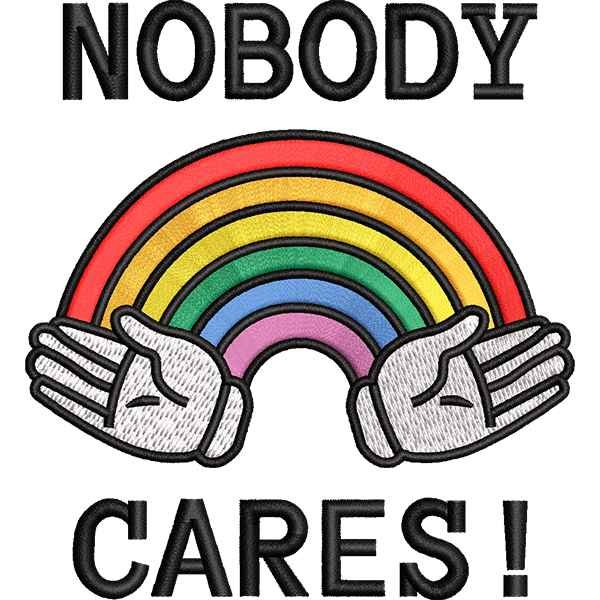Converting Images to Vectors: A Comprehensive Guide
Converting images to vector format is a crucial process in graphic design, enabling scalability and precision that raster images cannot offer. This article provides an in-depth look at what vector images are, the benefits of vectorizing images, and how to convert images to vector format using various tools and techniques.
#### Understanding Vector Images
Vector images are composed of paths, which are defined by a start and end point, along with curves and angles. These paths, which can be lines, shapes, and text, are scalable to any size without losing quality, unlike raster images that are made up of pixels.
#### Benefits of Vector Images
1. **Scalability**: Vectors can be resized infinitely without losing clarity or becoming pixelated.
2. **Editability**: Vector paths can be easily modified, allowing for precise adjustments and refinements.
3. **Smaller File Size**: Generally, vector files are smaller than high-resolution raster images, making them easier to store and share.
4. **Versatility**: Ideal for logos, icons, illustrations, and any design that requires clean lines and sharp edges.
#### Common Vector Formats
– **SVG (Scalable Vector Graphics)**
– **AI (Adobe Illustrator)**
– **EPS (Encapsulated PostScript)**
– **PDF (Portable Document Format)**
#### Tools for Converting Images to Vectors
Several software tools can convert raster images to vector format. Here are some of the most popular ones:
1. **Adobe Illustrator**
2. **CorelDRAW**
3. **Inkscape** (Free and open-source)
4. **Vector Magic** (Online tool)
#### Step-by-Step Guide to Vectorizing an Image
##### Using Adobe Illustrator
1. **Open Adobe Illustrator**: Start the software and create a new document.
2. **Import the Image**: Go to `File > Place` and select the image you want to vectorize.
3. **Select the Image**: Click on the image to select it.
4. **Open the Image Trace Panel**: Go to `Window > Image Trace` to open the Image Trace panel.
5. **Adjust Settings**: In the Image Trace panel, choose a preset that suits your image (e.g., High Fidelity Photo for detailed images or 3 Colors for simpler graphics). Adjust the threshold and other settings to fine-tune the vectorization.
6. **Trace the Image**: Click the `Trace` button to convert the image to a vector.
7. **Expand the Image**: Click `Expand` in the control panel to convert the trace results into vector paths.
8. **Save the Vector Image**: Go to `File > Save As` and choose a vector format like SVG, AI, or EPS.
##### Using Inkscape
1. **Open Inkscape**: Launch the software and create a new document.
2. **Import the Image**: Go to `File > Import` and select your image.
3. **Select the Image**: Click on the image to select it.
4. **Open the Trace Bitmap Tool**: Go to `Path > Trace Bitmap`.
5. **Adjust Settings**: Choose a mode (e.g., Brightness cutoff, Edge detection) and adjust the threshold.
6. **Trace the Image**: Click `OK` to apply the trace. The vectorized image will appear on top of the original.
7. **Save the Vector Image**: Go to `File > Save As` and choose a vector format like SVG or EPS.
##### Using Vector Magic (Online Tool)
1. **Visit the Website**: Go to [Vector Magic](https://vectormagic.com/).
2. **Upload the Image**: Click the `Pick Image to Upload` button and select your image.
3. **Automatic Conversion**: The tool will automatically convert the image to a vector.
4. **Edit if Necessary**: Use the online editor to make any adjustments.
5. **Download the Vector Image**: Download the converted image in your desired vector format.
#### Tips for Effective Vectorization
– **Choose High-Quality Images**: The better the quality of the original image, the more accurate the vectorization.
– **Simplify the Image**: Simplify the design of the image if possible, as complex images may result in more complicated and less clean vectors.
– **Manual Adjustments**: After automatic vectorization, manual adjustments may be necessary to achieve the desired result.
#### Conclusion
Converting images to vector format is an essential skill for graphic designers, ensuring that designs remain sharp and editable regardless of size. With tools like Adobe Illustrator, Inkscape, and Vector Magic, vectorizing images can be straightforward and efficient. By following the steps outlined above and leveraging the power of vector graphics, you can create scalable, high-quality designs for a wide range of applications.